To add a new route to the Schedule (make sure the Schedule is not open in the program), go to: Scheduling > General > Define Routes.
Create a Route ID. For example: “1″, “John Doe”, or “Pest”
Next, in the Assign To field, select the employee you want this route to be assigned. Then, type in a Route Name. For example: “Pest 1″, “John Doe” (to match the employee assigned to the route), or “Office”. The selection of the Schedule Group drop-down defines how the route is categorized in the Schedule. All other fields are optional.
Click Save at the top when finished. When you open the Schedule, you should see the newly created routes on the left and across the top.