Bugbase is equipped with all of the standard legal verbiage as required by the Structural Pest Act, as well as a few clauses and statements that can help cover you in most situations. However, the program also allows you to customize the wording on the reports as desired.
To create a new legal statement, go to: Administrator > WDO Admin > Legal Statements
First, enter a Code for your new Legal Statement. We recommend choosing the next consecutive number (i.e. if you already have 19 Legal Statements in the program, create your new one using the number ’20′ as your Code).
If you wish to edit an existing Legal Statement, press the blue arrow button next to the Code field to view the full list of existing Legal Statements and click OK.
Enter a Description for the Code. The Description field serves as a reference label for the Legal Statement Code (for example, the Description for Code ‘1’ is ‘Payment Default’).
Within the text of existing Legal Statements you may notice certain coded prompts for the program, such as: <COMPANY> or <PHONE>. These coded prompts tell Bugbase to insert your Company Name or Phone Number when printed. By using these special coded prompts, if you decided to change your Company Name or Phone Number, you will only have to update the information in Company Info and all of your Legal Statements that include these prompts will be automatically updated.
Click Save at the top when finished.
To place the newly created Legal Statement into your reports, go to: Administrator > WDO Admin> WDO Report Defaults
Choose which section of the WDO Report you would like your Legal Statement to appear (Before Recommendations, After Recommendations, or on the WDO Contract page).
To insert your Legal Statement between existing Legal Statements, right click where you want your statement to go and select Insert Row. Select the blank row of the Code column and click on the drop-down arrow that appears on that line. From that menu, select your statement and click OK. Click Save at the top when finished. All of your reports will now contain this new Legal Statement.