Before you can create an invoice for a completion report, please be sure that you have filled out the Completion tab within the job, including the totals section at the bottom of that window (if you fill in the rest of that page, click in each of the Totals fields from left to right, the program will do the math for you).
In the Billing tab of the job, select the Billing Party you wish to create an invoice for from the drop-down list.
To create a new invoice make sure the Select Invoice drop-down menu is set to Add. The Invoice Date will default to today’s date, but can be manually changed. If you want to edit an existing invoice, select it from the Select Invoice drop-down menu.
Next, click Create Quick Invoice in the upper right hand corner of the window (to the right of Tasks).
Bugbase will default to creating a Completion invoice. To create an invoice for an inspection or a clear report, select the appropriate radio button to the right of the Billing Party field in the Quick Invoice window. The Details (the text that will print on the invoice) will change depending on the type of invoice you choose. You may also edit the Details field to say whatever you want (just click inside the box and type).
If the Billing Amt., Discount Amt., and Total Amt. fields are all correct, click Finish. Otherwise, input the numerical amounts you want in each field, and then click Finish.
The new invoice information should now show up as a line item in the main Billing window of the job.