To add an employee profile to Bugbase, go to: Administrator > Personnel > Employees
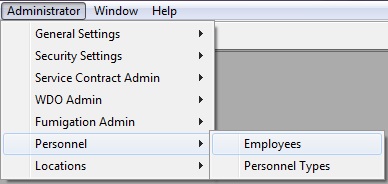
First, enter an Employee ID. We recommend using sequential numbers for the ID (i.e. 1, 2, 3 or 001, 002, 003). The highlighted fields shown below are the minimum amount of information required to create a profile for your licensed personnel.
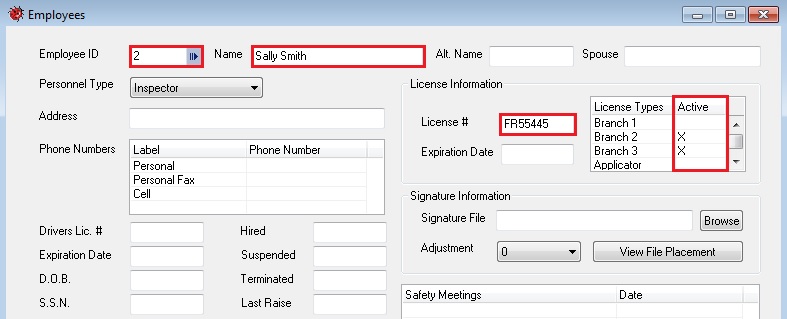
To see the full list of all your employees, or to edit an existing employee profile, click on the blue arrow button next to Employee ID.
After entering the Employee ID, Name, and License # you will need to check the spaces in the Active column next to the applicable License Types that the employee is licensed in (see above screen shot for example). This controls the areas of Bugbase in which the employee will be available as an option. Click Save at the top when finished.
Note: You also have the option to add an employee’s digital signature to their profile. To learn how to do this, check out this tutorial: Add an Employee’s Signature